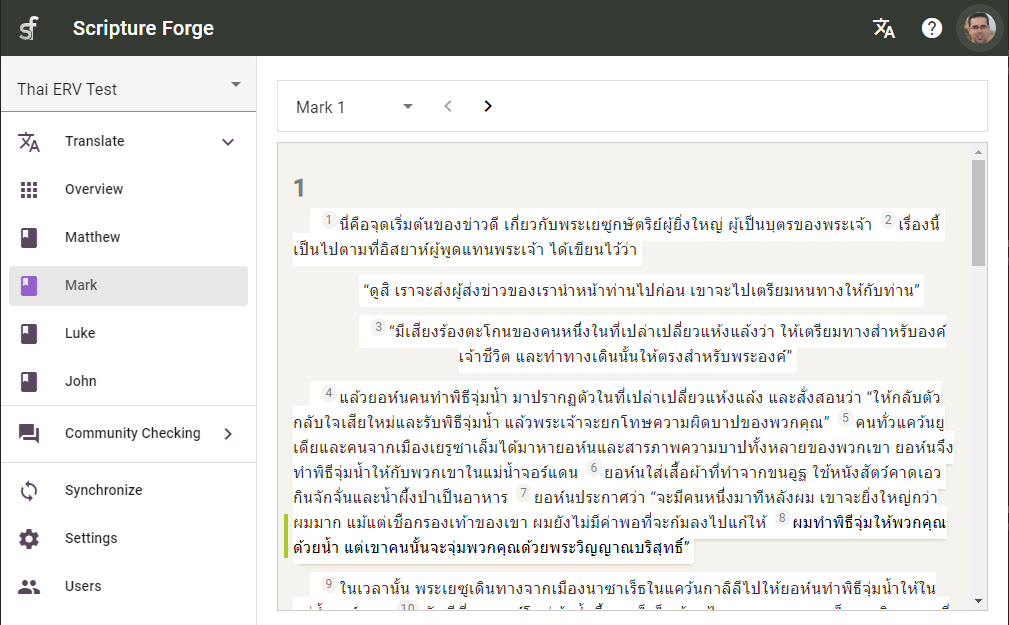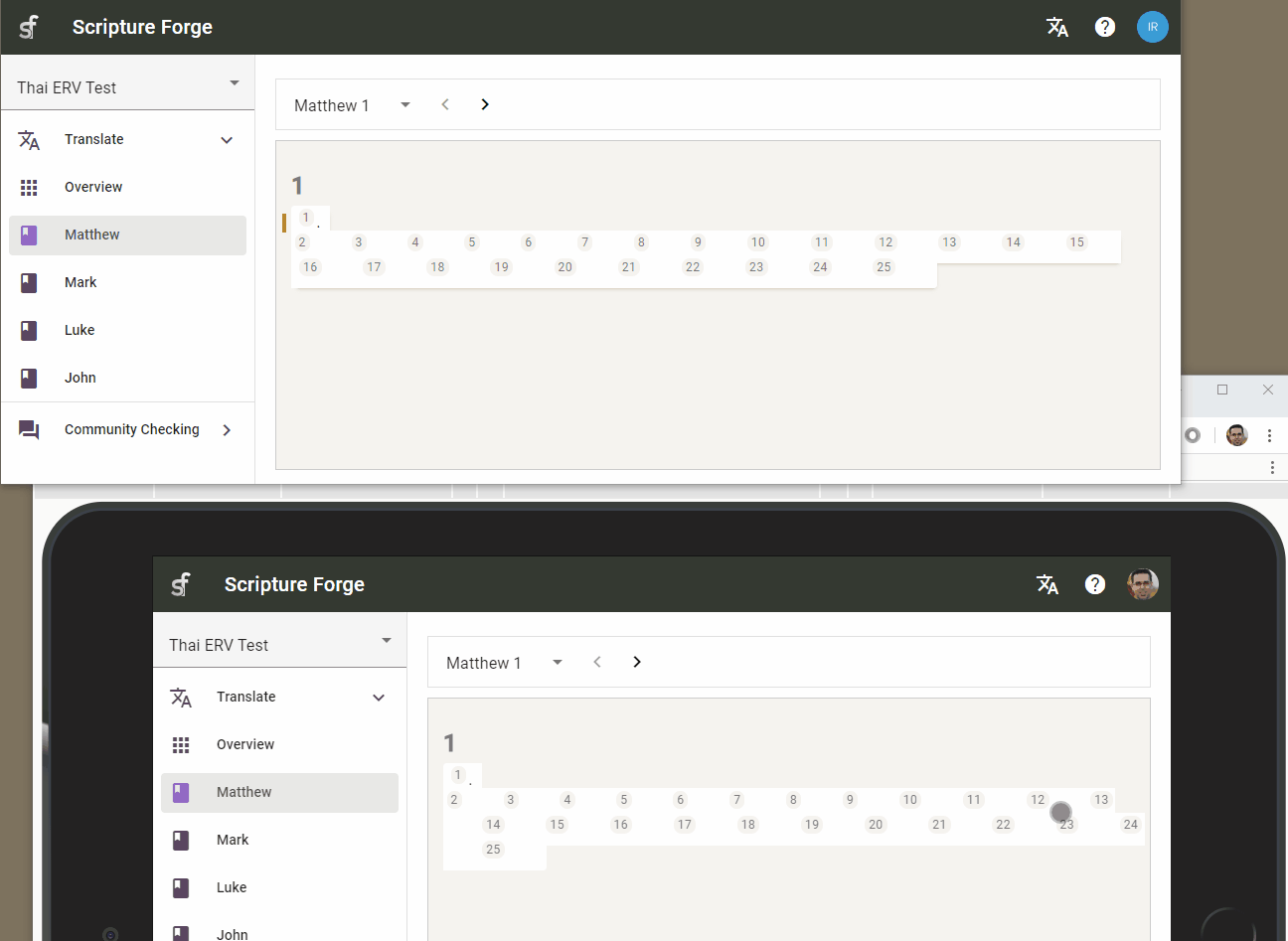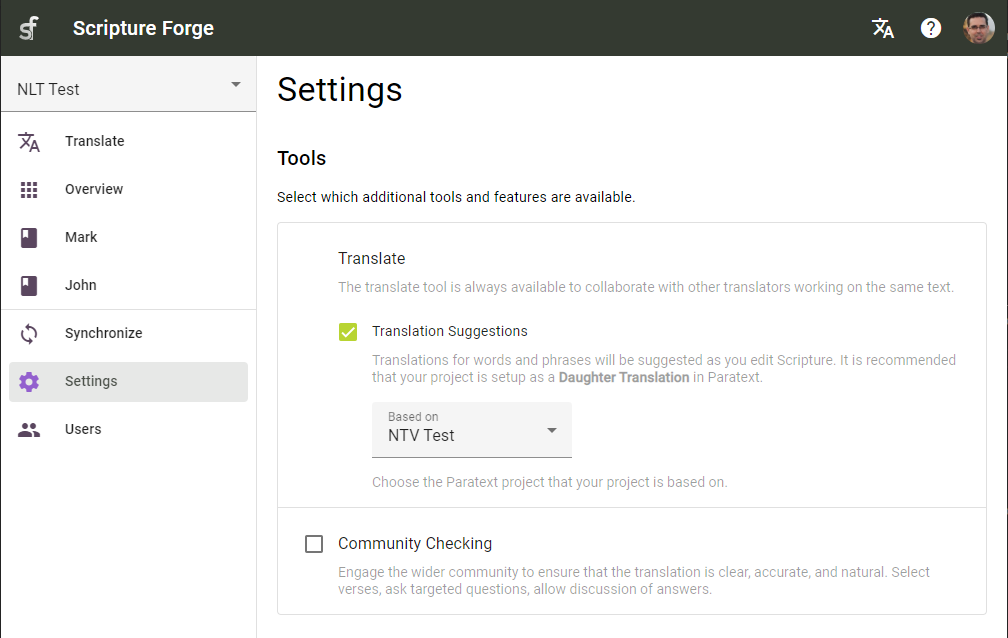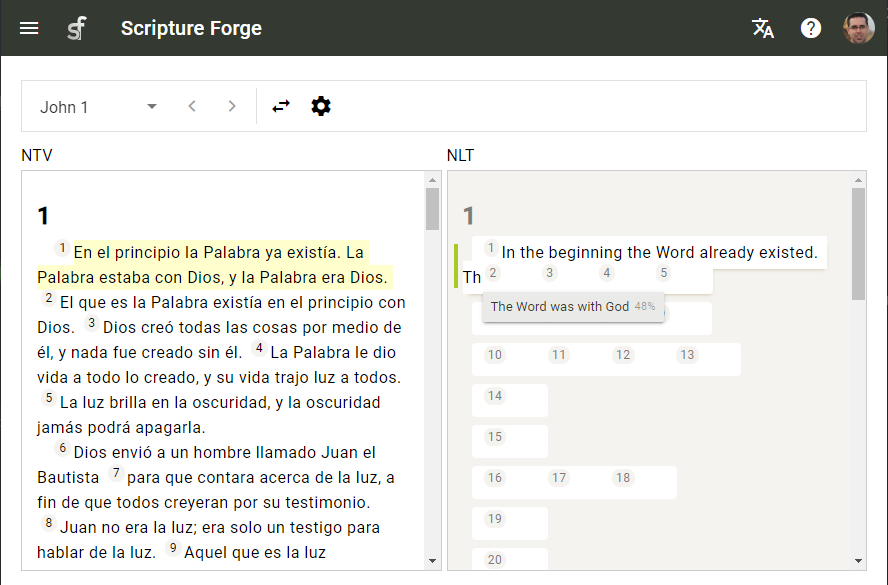Setting Up Community Checking
computerParatext project Administrators can watch this video to learn about setting up Community Checking. It covers:
- Connecting to a Paratext project in Scripture Forge.
- Adding questions to be checked by the community (these can feature audio recordings of the relevant Scripture, or the question itself).
- Sharing the project by inviting Community Checkers to answer questions.
- Synchronizing the Community Checkers' answers with Paratext.